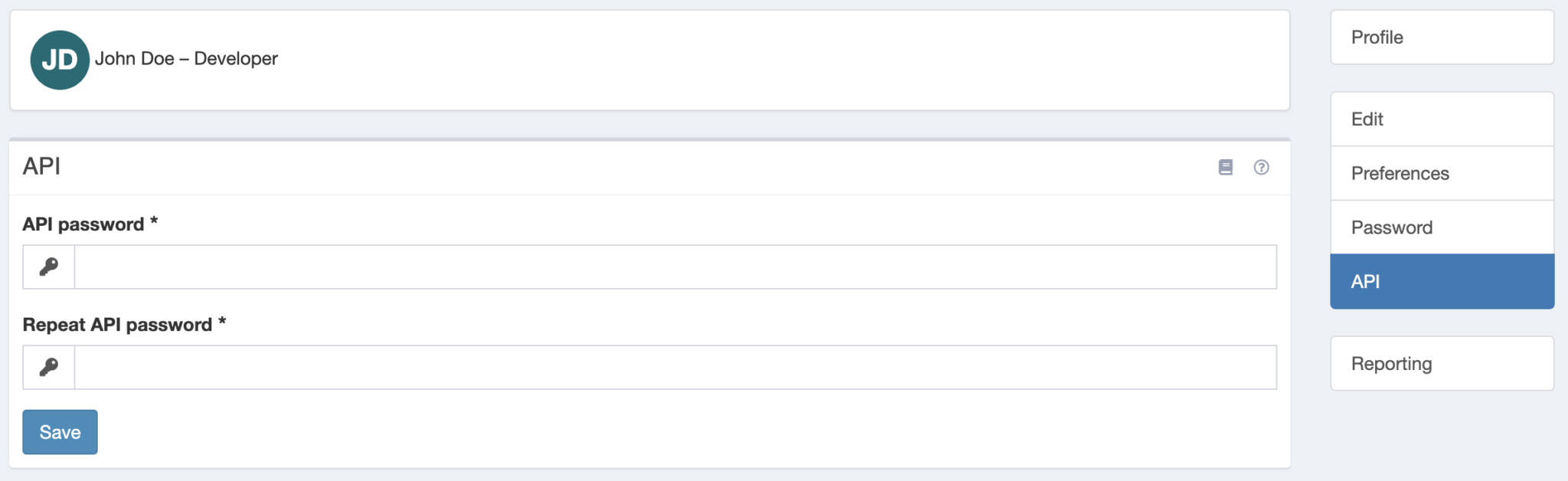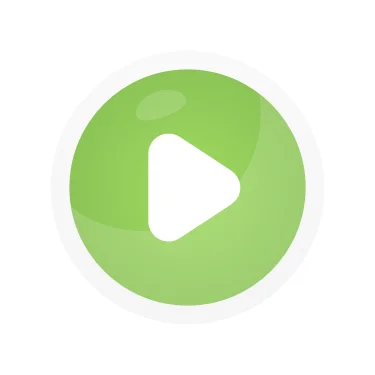Your first workspace
To get started with creating your first workspace, you should fill in all of the following spaces.
Workspace Name
Use any name that suits what you’re tracking.
Server URL
Fill in the link of the server you are using Kimai on.
Email or Username
Enter your Email or Username from the Kimai web server. You can find it when you navigate to your profile settings.
Preferred Workspace
You can set this workspace as your preferred one. It will then open automatically when you start the app.
Password
Use your API Password from the Kimai Server. See the next section “API” to proceed.
Create new workspace
Once you filled out all the required spaces you can start tracking your time in your newly created workspace.
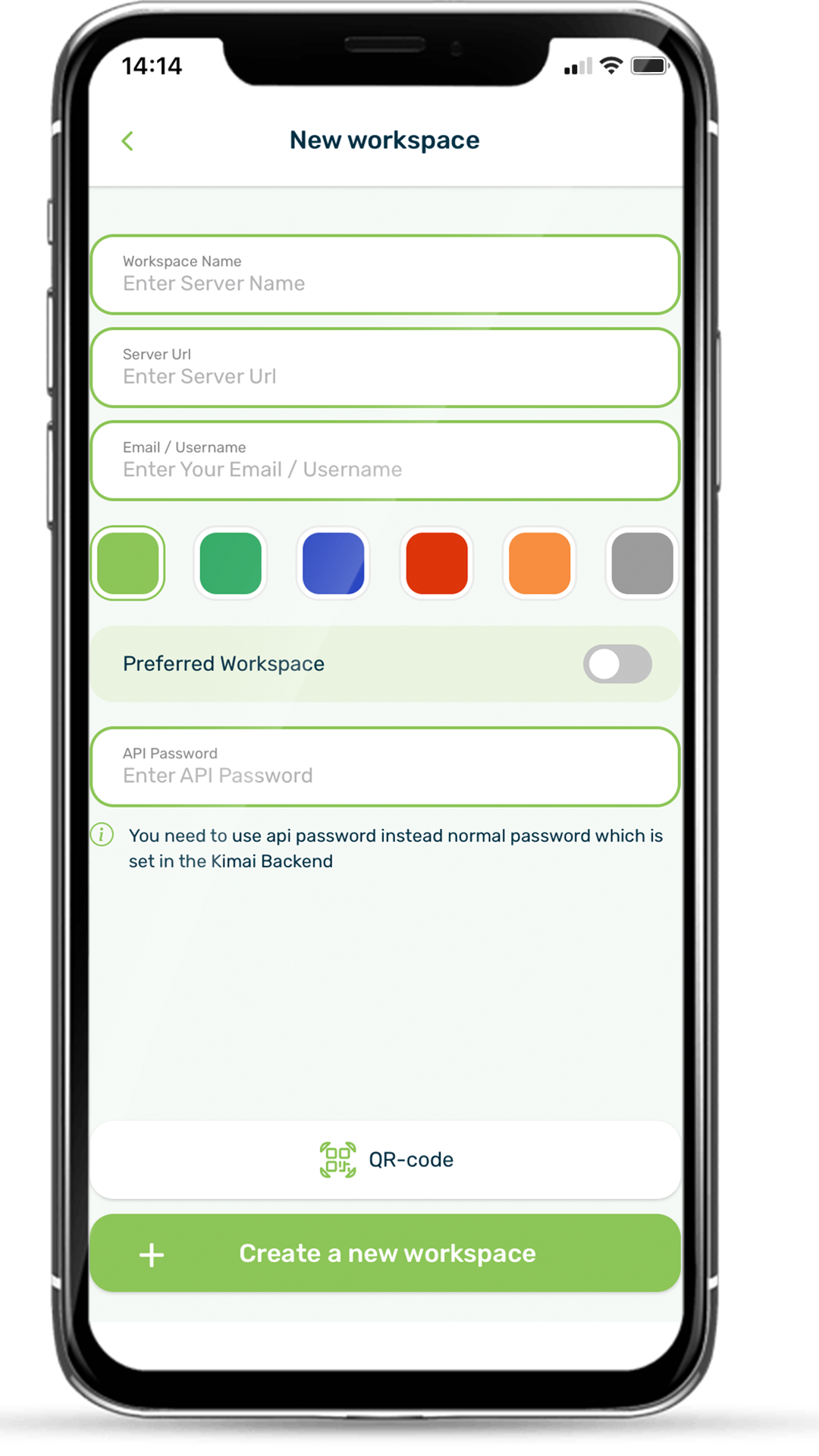
If you have a QR-Code, scan it via the application. In this way, you only need to enter the API password additionally.
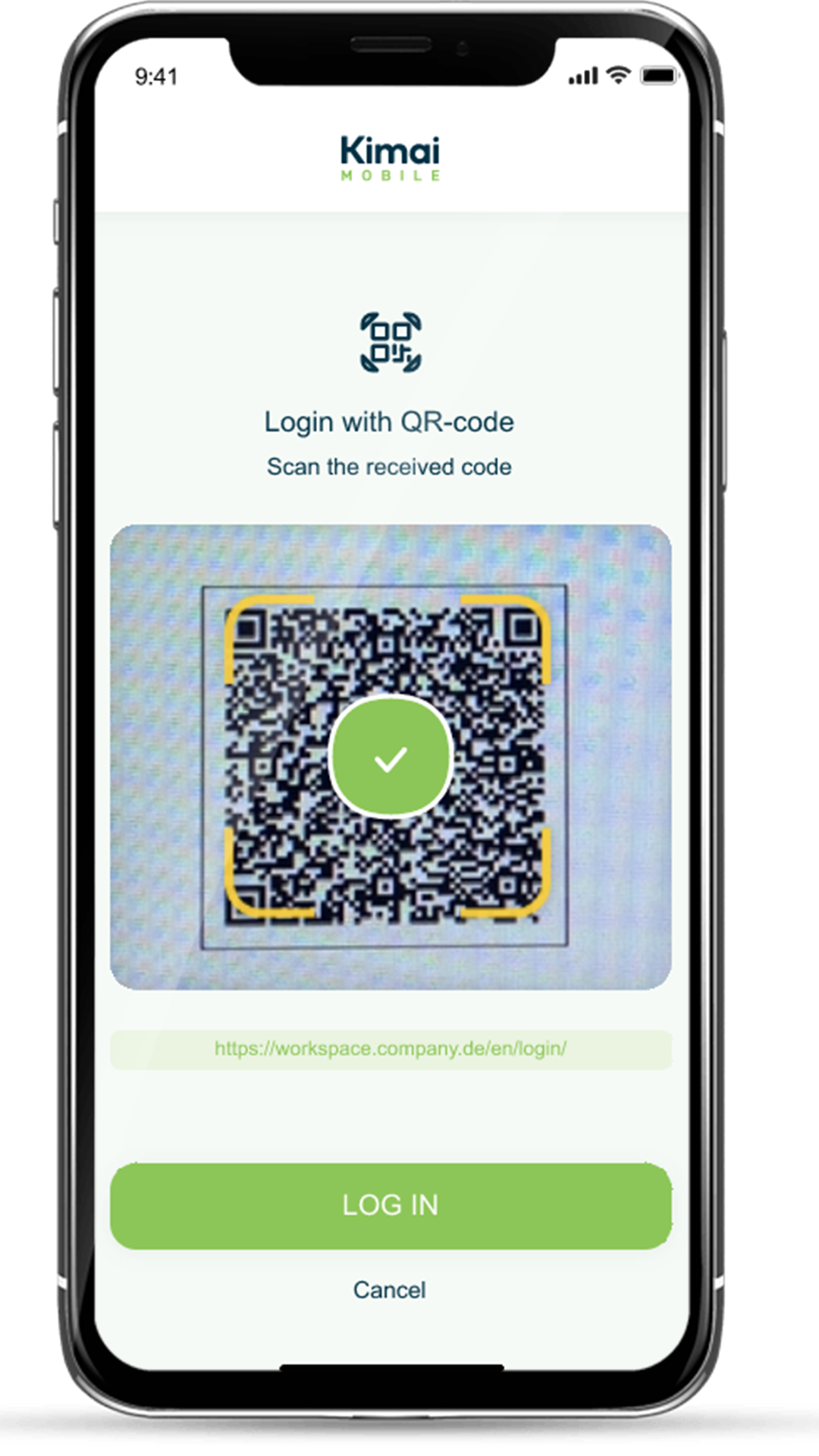
API Password
- To generate your API password, go to your desktop version of Kimai
- On the upper right hand corner you can see your profile icon, click on it and navigate to “My Profile”
- Select API in the menu that appears on the right
- Now choose a password to enter and save it as your new API password